How to Enable Message Filter
Step-by-step guide to activate AI Spam Blocker
Follow these simple steps to enable AI Spam Blocker's message filter on your iPhone and start blocking spam messages automatically.
Prerequisites
- iPhone running iOS 14 or later
- AI Spam Blocker app installed from the App Store
- Active AI Spam Blocker subscription (if required for your plan)
Step-by-Step Instructions
Open Settings
On your iPhone home screen, tap the Settings app (the gray gear icon).
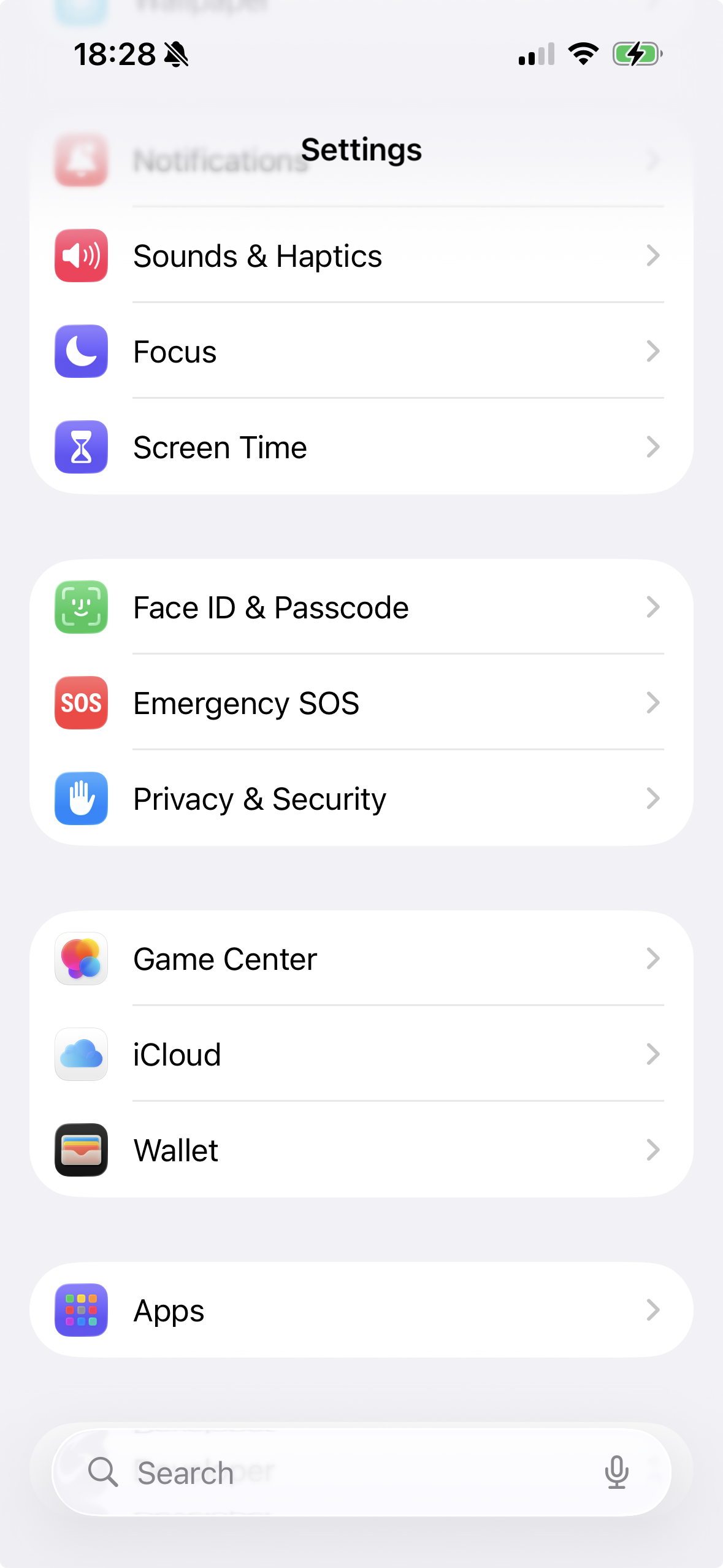 💡 Click to enlarge
💡 Click to enlarge
Navigate to Messages
Scroll down and tap on Messages (the green speech bubble icon).
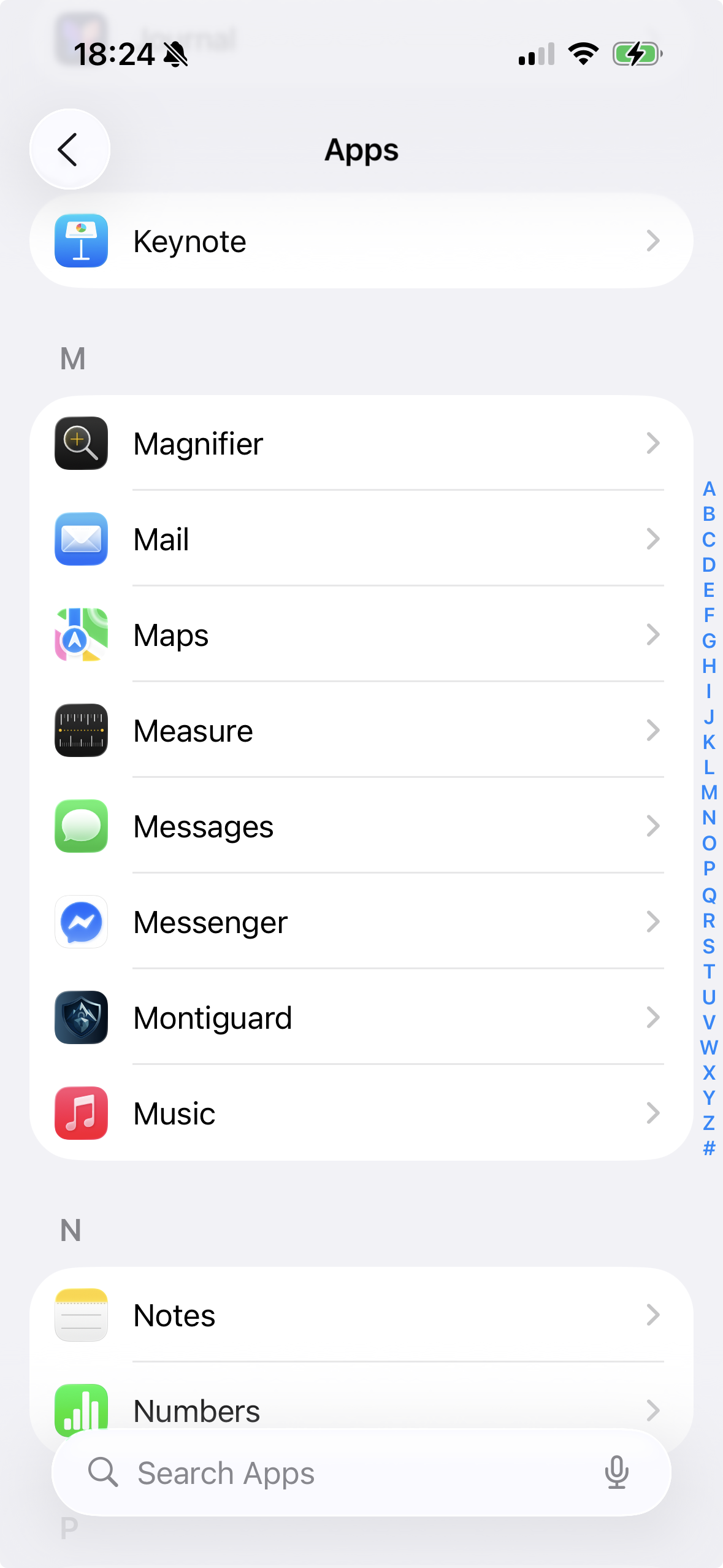 💡 Click to enlarge
💡 Click to enlarge
Access Text Message Filtering
Scroll down to the Unknown & Spam section and tap on Text Message Filtering.
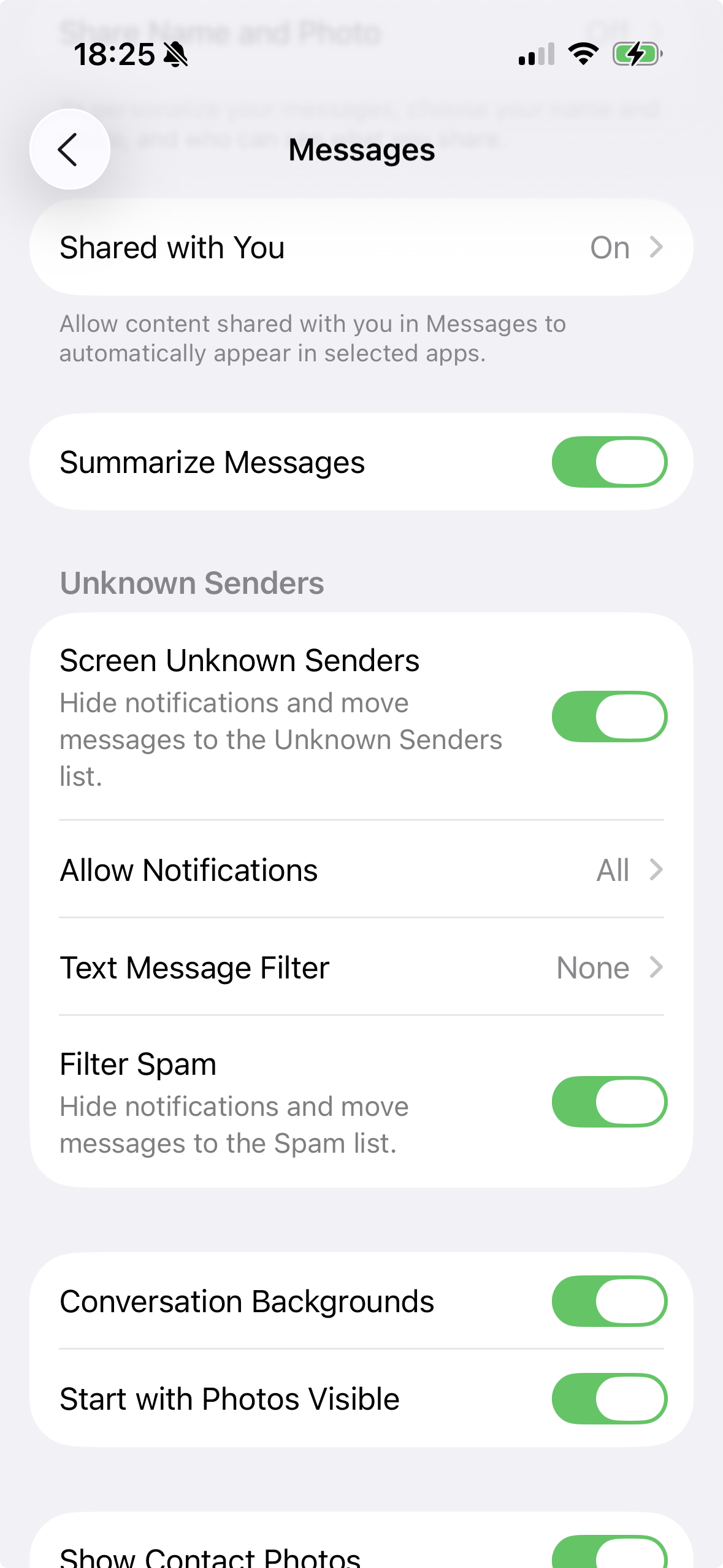 💡 Click to enlarge
💡 Click to enlarge
Select AI Spam Blocker
Tap on AI Spam Blocker from the list of available filters. When prompted, tap the Use button to confirm.
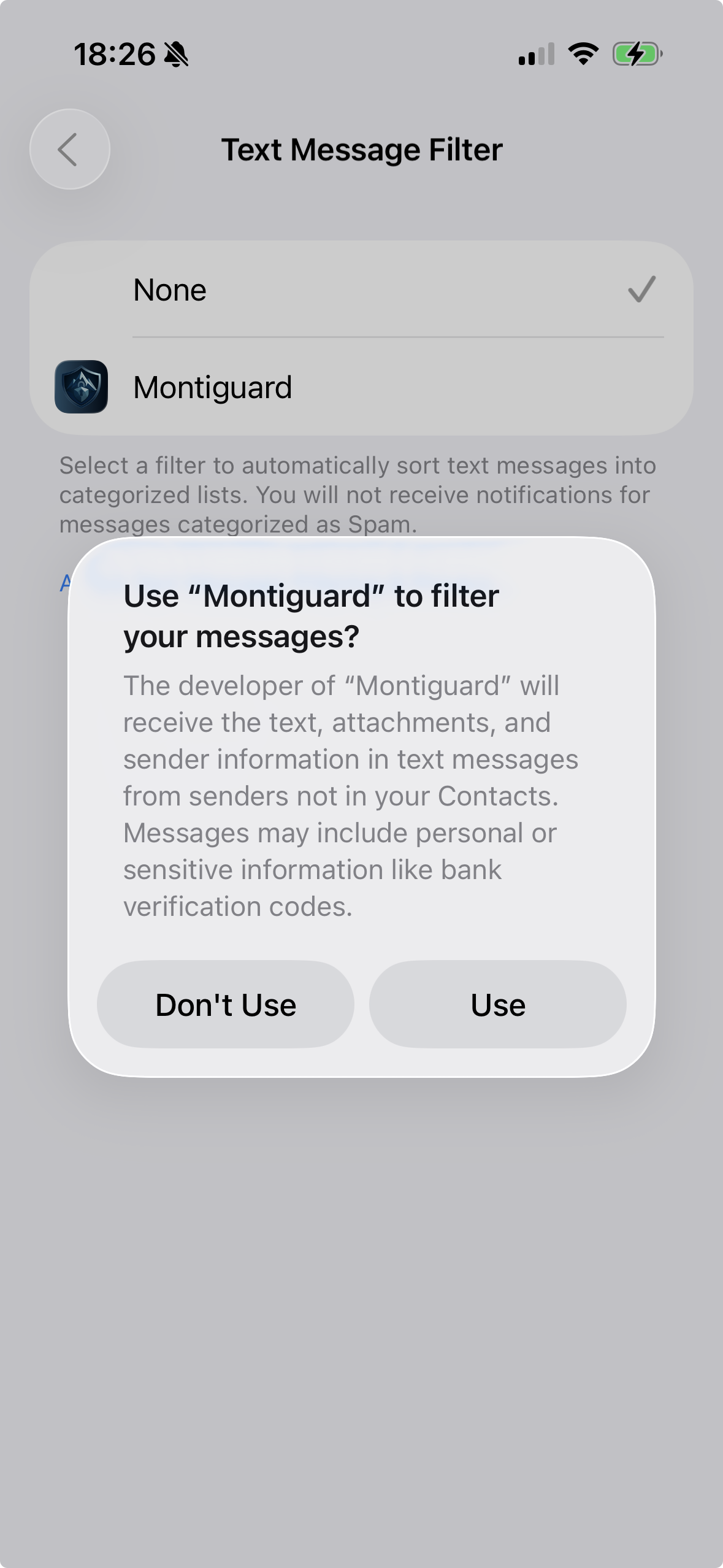 💡 Click to enlarge
💡 Click to enlarge
Verify Setup
You should see a checkmark next to AI Spam Blocker, confirming that the setup was successful.
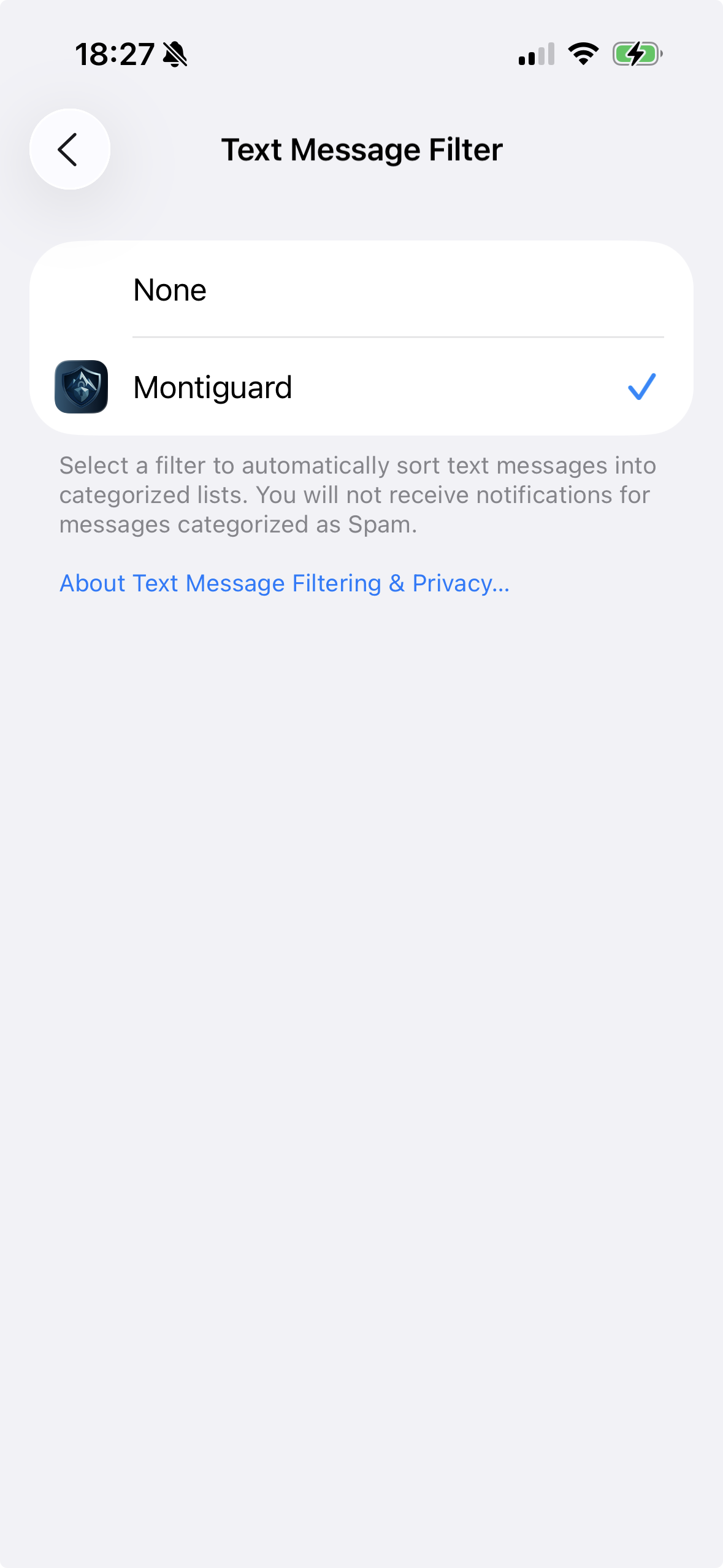 💡 Click to enlarge
💡 Click to enlarge
All Done!
AI Spam Blocker is now active and will automatically filter spam messages. Filtered messages will appear in a separate "Junk" tab in your Messages app.
Troubleshooting
AI Spam Blocker doesn't appear in the filter list
If AI Spam Blocker is not showing up, make sure you have:
- Installed the AI Spam Blocker app from the App Store
- Opened the app at least once
- Restarted your iPhone after installation
Messages are still not being filtered
If messages aren't being filtered correctly, try these steps:
- Verify that AI Spam Blocker is selected in Text Message Filtering settings
- Check that you see the checkmark next to AI Spam Blocker
- Open the AI Spam Blocker app to ensure your subscription is active
- Restart the Messages app or your iPhone
Need More Help?
If you're still experiencing issues, please contact our support team at support@montiguard.com or visit our FAQ page.